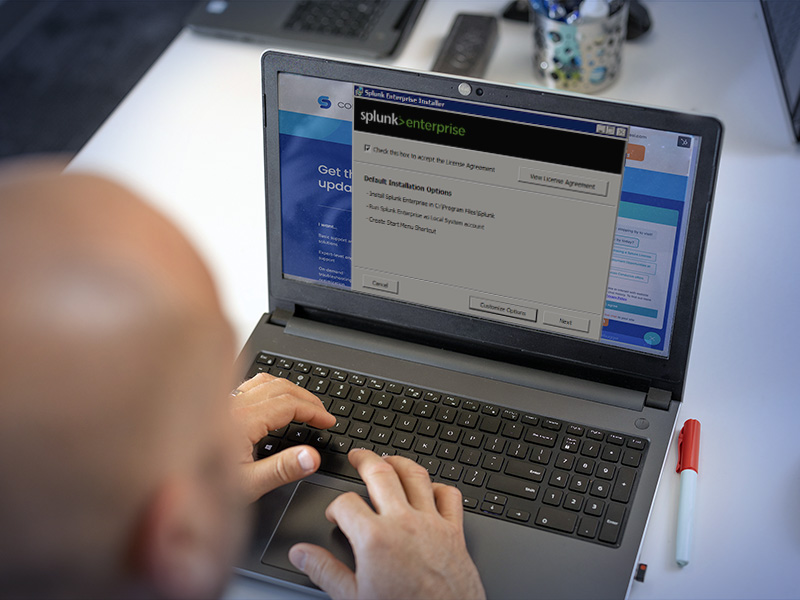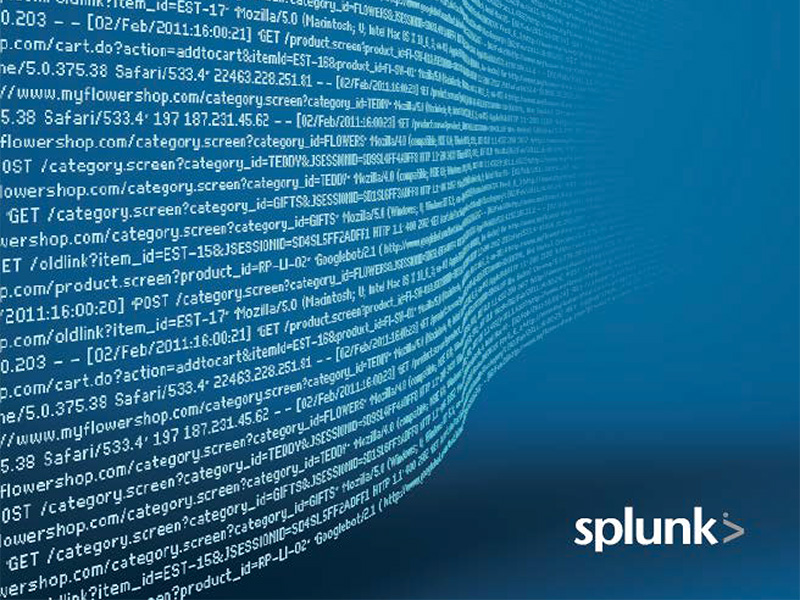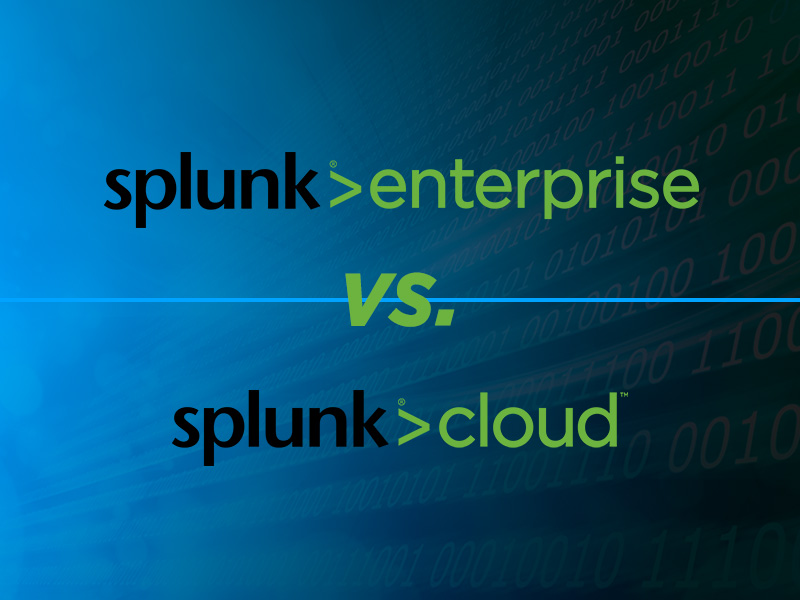Introduction to Splunk Enterprise
Splunk Enterprise stands as a cornerstone in big data analytics and operational intelligence. As a software platform, it specializes in ingesting, indexing, analyzing, and visualizing machine-generated data, turning it into actionable insights.This article will provide any overview of installing Splunk Enterprise.
Prerequisites for Installing Splunk Enterprise
Before installing Splunk Enterprise, certain prerequisites must be met:
Detailed System Requirements: For a stand alone, test or development environment, a good starting point for Splunk is 8 CPU cores, 8 GB ram and 100 GB disk. Splunk will function on a computer with lower specs, but we do not recommend it. For the most current reference hardware specs, see Splunk's Reference Hardware guide.
Operating System Compatibility: Splunk will run on Linux, Windows and Mac. For production we recommend Linux.
Network Setup and Firewall Configurations: Splunk requires a minimum 1GB network connection with most production environments using 10GB networks. The default port for Splunk’s UI is 8000. Splunk ingests forwarder data on port 9997. Splunk servers communicate among themselves using port 8089. Other Splunk components and apps use other ports. For more details review the documentation specific to that component.
Permissions and Access Rights: We recommend that you create a specific user for Splunk, such as ‘splunk’, and never run Splunk as root. Our policy is to create a complex password for the splunk user and sudo from our accounts to the splunk account.
Downloading the Splunk Enterprise Installer
Download the correct version of Splunk enterprise for your operating system from Splunk's download page. Either create a Splunk website account or log in with an existing account. Note that this is not the same username and password used to log into Splunk Enterprise or Splunk Cloud. Once you are on the ‘Free trials and downloads’ page, click ‘Get My Free Trial’ under Splunk Enterprise. Select the correct operating system, version and package type.
Step-by-Step Installation Process
Windows
- Run the Installer:
- Once downloaded, run the Splunk installer executable file (.msi).
- You may need administrative privileges to run the installer.
- Choose Installation Options:
- The installer will prompt you to choose the installation directory. You can select the default or specify a different location.
- Decide if you want to install Splunk as a Windows service, which allows Splunk to start automatically on system boot.
- Complete or skip all other installation options.
Linux or Mac tgz
- Create a new user with use = splunk, group = splunk. The command to do this will depend on your operating system type.
- Navigate to /opt.
- Create a directory called splunk: sudo mkdir /opt/splunk
- Change the owner and group to splunk: sudo chown splunk:splunk /opt/splunk
- Extract the Splunk Package:
- Run the command tar -xvzf splunk-VERSION-PLATFORM.tgz -C /opt to extract the Splunk package.
- Replace VERSION and PLATFORM with the appropriate version and platform details from the filename.
- Start Splunk:
- Execute /opt/splunk/bin/splunk start to start Splunk.
- The first time you start Splunk, you will be prompted to accept the license agreement.
- Create an Admin Account:
- During the initial startup, you'll be prompted to create an administrator username and password.
- Optional - Configure Splunk to Start at Boot:
- Splunk must be stopped to execute configure boot start: /opt/splunk/bin/splunk stop
- If you want Splunk to start automatically at boot, execute /opt/splunk/bin/splunk enable boot-start.
- This sets up Splunk as a service that starts when the system boots up.
Linux RPM
- As a root user or with sudo privileges, execute the command sudo rpm -i splunk-VERSION-PLATFORM.rpm.
- Replace VERSION and PLATFORM with the appropriate version and platform details from the filename.
- This command installs Splunk in the default directory, typically /opt/splunk.
- Start Splunk:
- Execute /opt/splunk/bin/splunk start to start Splunk.
- The first time you start Splunk, you will be prompted to accept the license agreement.
- Optional - Configure Splunk to Start at Boot.
- NOTE: The RPM package may already enable boot start.
- Splunk must be stopped to execute configure boot start: /opt/splunk/bin/splunk stop
- If you want Splunk to start automatically at boot, execute /opt/splunk/bin/splunk enable boot-start.
- This sets up Splunk as a service that starts when the system boots up.
Linux DEB
- As a root user or with sudo privileges, execute the commandsudo dpkg -i splunk-VERSION-PLATFORM.deb.
- Replace VERSION and PLATFORM with the appropriate version and platform details from the filename.
- This command installs Splunk in the default directory, typically /opt/splunk.
- Start Splunk:
- Execute /opt/splunk/bin/splunk start to start Splunk.
- The first time you start Splunk, you will be prompted to accept the license agreement.
- Optional - Configure Splunk to Start at Boot.
- NOTE: The DEB package may already enable boot start.
- Splunk must be stopped to execute configure boot start: /opt/splunk/bin/splunk stop
- If you want Splunk to start automatically at boot, execute /opt/splunk/bin/splunk enable boot-start.
- This sets up Splunk as a service that starts when the system boots up.
Mac DMG
- Double click the Splunk DMG file
- Follow the installation instructions and enter relevant options
Post-Installation Best Practices
Splunk is available at http://HOST:8000
Enable HTTPS
- Log into Splunk with the admin user created during installation.
- Navigate to Settings -> Server Settings ->General Settings
- In the Splunk Web section, Select the Yes radio button next to ‘Enable SSL (HTTPS) in Splunk Web?’
- Click ‘Save’
- This will trigger the need to restart Splunk
- Reboot Splunk
- Splunk will now be available at https://HOST:8000
Create additional user accounts
- Navigate to Settings -> Users
- Click ‘New User’
- Enter the relevant details
- Assign a role, usually Admin, Power User or User.
- Optionally, deselect ‘Require password change on first login’
Sample Data Onboarding
- There are several paths to onboard data. This article will discuss a simple technique using the GUI.
- Navigate to Settings -> Data Inputs
- Click ‘+ Add New’ next to Files & Directories
- Browse to your sample file
- Select ‘Next’
- Configure Sourcetype, Line Breaking and Time Stamping
- Select ‘Next’
- Enter the App Context, Host and Index
- Select ‘Next’
- Review the details and select ‘Submit’
Permission Errors
Permission issues in Splunk can vary across operating systems. On Windows, a common fix involves running Splunk as an administrator to ensure sufficient privileges. You can do this by right-clicking on the Splunk executable and selecting "Run as Administrator".
Additionally, verify the permissions of the Splunk installation and data directories by right-clicking on the folders, selecting "Properties," then "Security," and adjusting permissions accordingly.
For Linux and macOS, use the chown and chmod commands to set the correct ownership and permissions for Splunk directories, ensuring that Splunk operates under a non-root user for enhanced security. Also, on Linux systems with SELinux or AppArmor, check if these are restricting Splunk's operations and adjust settings if needed.
Configuration Conflicts
Configuration conflicts typically occur when Splunk's required ports or settings clash with existing systems or software. Identify any applications using the same ports as Splunk, such as port 8000 for Splunk Web, using tools like netstat.
Examine Splunk’s configuration files (like inputs.conf, outputs.conf, server.conf) for incorrect settings or conflicts.
Also, ensure that multiple instances of Splunk aren’t installed on the same system, which can lead to unexpected behavior.
Network Troubleshooting
For network issues during installation, advanced methods include checking firewall settings to ensure Splunk's ports are open and not blocked.
Use network diagnostic tools like ping and traceroute to check connectivity to Splunk servers, especially in distributed deployments. If using forwarders, verify their ability to connect to indexers or receivers.
Examine logs for any network-related error messages. In cases of a distributed environment, ensure that the network configuration supports the necessary communication between Splunk components.
Upgrading from a Previous Version of Splunk
With some up front planning, upgrading Splunk is usually a straightforward process.
Preparation Phase
- Backup Current Configuration and Data:
- Backup your current Splunk configuration files. If you have the storage space, backup the indexes.
- Review Release Notes:
- Read the release notes for the new version of Splunk. This provides important information about new features, bug fixes, and any known issues or incompatibilities.
- Check System Requirements:
- Verify that your system meets the requirements for the new version of Splunk. This includes hardware, software, and any dependencies.
- Plan the Upgrade:
- Determine the best time for the upgrade, considering the potential downtime and its impact on users.
- Plan for a phased upgrade if you have a distributed environment (e.g., upgrading indexers first, then search heads).
- Create a matrix checklist listing all of the upgrade steps for every server. This allows you to track progress without confusion.
- Inform Users:
- Notify users about the planned upgrade and expected downtime.
- Submit tickets or change requests:
- Follow your organization’s process to submit necessary tickets or change requests.
Testing Phase
- Test in a Staging Environment:
- If possible, first perform the upgrade in a staging environment. This helps identify potential issues before the actual upgrade.
Upgrade Phase
- Download the New Version:
- See earlier section with link to download page.
- Upgrade Splunk:
- For a Single Instance: Run the installer and follow the prompts to upgrade Splunk.
- For a Distributed Environment: Follow a sequence that typically starts with upgrading the search heads, followed by indexers, and then other components like forwarders.
- Monitor the Upgrade Process:
- Closely monitor the upgrade process for any errors or issues.
Case Studies: Successful Splunk Enterprise Installations
The collaboration between Conducive and the University of Texas Medical Branch (UTMB) in Galveston, Texas, serves as a compelling use case illustrating the installation of an intricate Splunk environment tailored for high-level enterprise needs. This project encompassed the deployment of a comprehensive and robust Splunk infrastructure designed to meet the complex data management and analysis requirements of a medical research institution.
Components of the Splunk Environment
- Clustered Indexers (4): These form the backbone of the Splunk environment, providing high-performance indexing capabilities. Clustered for redundancy and efficiency, they ensure reliable data ingestion and indexing.
- Clustered Search Heads (3): These allow for efficient querying and analysis of the data stored in the indexers. By clustering them, UTMB enhanced their search capabilities and ensured high availability.
- Syslog Server: This critical component aggregates logs from various sources, ensuring that all relevant network and device data is funneled into the Splunk system for analysis.
- Deployment Server: This server manages the deployment and configuration of Splunk forwarders across the network, ensuring consistent data collection and forwarding to the indexers.
- Search Head Deployer: In a clustered environment, this tool manages the configurations and apps for the search head cluster, ensuring uniformity and synchronization across all search heads.
- Cluster Manager: This key component coordinates the activities of the clustered indexers, overseeing data replication and ensuring cluster health and integrity.
- Monitoring Console: An essential tool for oversight, the Monitoring Console provides a comprehensive view of the health and performance of the entire Splunk infrastructure.
Implementation and Configuration
- While the configuration of such an advanced Splunk environment requires specialized expertise, the foundational steps for installing each component align with the basic installation procedures outlined earlier.
- The installation began with the setup of individual components, carefully integrating them to ensure seamless communication and functionality within the clustered environment.
- Special attention was given to aspects such as data consistency, load balancing, redundancy, and high availability to cater to the demands of a large-scale medical research institution.
- Post-installation, the environment underwent thorough testing and optimization to align with UTMB's specific data analysis and management requirements.
Outcome and Benefits
- The deployed Splunk environment provided UTMB with a powerful, scalable platform for cybersecurity insights, crucial for medical research and operational security.
- The clustering approach enhanced data reliability and system availability, key for critical medical data analysis.
- The comprehensive setup facilitated advanced data analytics, enabling UTMB to gain deeper insights into security posture and exposure.
This collaboration showcases the scalability and adaptability of Splunk environments to meet specific, high-level cybersecurity needs in sectors like medical research, underlining the importance of tailored solutions in complex IT landscapes.
Conclusion
The installation of Splunk Enterprise marks the beginning of a transformative journey into cybersecurity and operational intelligence. This guide aims to ensure that your organization's Splunk setup is seamless, efficient, and poised to leverage the full power of data-driven decision-making. Whether you are a new user or upgrading, Splunk Enterprise is set to revolutionize your approach to data analytics and operational intelligence.